| Back | Main view | Parent doc
User interface
IMiS/BatchScan has almost all available commands listed in the menu. The most common ones are available through a toolbar. This section describes all IMiS client menu commands as well as some other useful parts of user interface.
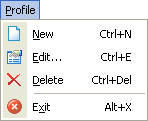 | Profile menu consists of profile related commands in the following order:
- New: create a new profile (see Creating profile for more details)
- Edit...: edit active profile settings (see Configuring profile for more details)
- Delete: delete active profile
- Exit: Exit the application
|
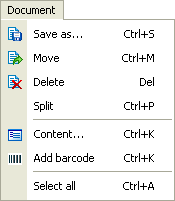 | Document menu consists of the following commands:
- Save as...: save selected document
- Move: move selected document(s)
- Delete: delete selection of document(s)
- Split: split current document into two documents
- Add barcode: add empty barcode to document and show Content form to input barcode manually
- Content: show Contents form (see Contents for more details)
- Select all: select all documents
|
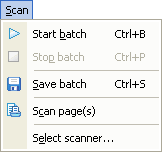 | Scan menu consists of the following scan related commands:
- Start batch: start batch scanning (see Scanning for more details)
- Stop batch: stop batch scanning
- Save batch: save a batch file (see Saving profile for more details)
- Scan page(s): insert or overwrite page(s) in current document (see ... for more details)
- Select scanner...: displays the select scanner dialog (see Selecting scanner for more details)
|
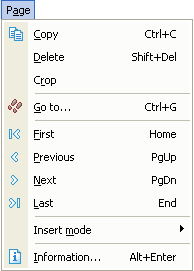 | Page menu consists of the following page related commands:
- Copy: copy page to clipboard
- Delete: delete current page in a document
- Crop: crop selected part of image
- Go to...: displays go to page dialog
- First: go to first page in a document
- Previous: go to previous page in a document
- Next: go to next page in a document
- Last: go to last page in a document
- Information...: displays the Page information dialog
|
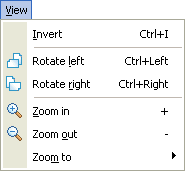 | View menu consists of the following view related commands:
- Invert: inverts an image to its negative equivalent.
- Rotate left: rotate page view left. Rotated state is saved in document.
- Rotate right: rotate page view right. Rotated state is saved in document.
- Zoom in: zoom in on the page
- Zoom out: zoom out on the page
- Zoom to: zoom to actual size, whole page, page height and page width
Note: use of view commands does not change the document.
|
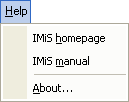 | Help menu consists of the following commands:
- IMiS homepage: go to IMiS homepage
- IMiS manual: check out IMiS manual
- About...: show IMiS/BatchScan about box
|
Popup menus:
There are also two popup menus available in IMiS/BatchScan that contain commands for additional features. The documents popup menu is activated on the list of the scanned documents with the right mouse button click. From there you can save a selected document with a save dialog, delete selection of documents, look at detected barcodes for a selected document in the barcodes dialog or select all documents. Note that deleting documents means deleting the actual files in Scan dir and the appropriate document's information from the batch file in Save dir.
The preview popup menu is activated on the page preview with right mouse button click. You can check page information, copy page to clipboard, jump to pages, invert page colors, rotate page 90° left/right, zoom in/out on the page or set zoom preview mode. Of course all the above can be done with keyboard shortcuts.
Page information:
With the Page information dialog get information for any page in a document. Go to the page you want to check and use Information... command from Page menu or page view preview popup menu. You can also use shortcut Alt+Enter. Page Information dialog contains all relevant image properties like page size, resolution, compression and size as well as the creation information (last four attributes).
Page information can be also seen on right panel under Document Information category.
Go to dialog:
With the Go to dialog you can jump to a desired page. This can especially be useful when viewing document's with many pages. Use Go to... command from Page menu or page view preview popup menu. Type in the page number of the page you want to look at and click OK button. Press Cancel button to skip the dialog.
Page panel:
On the page preview panel you can see the page number of the displayed page and a document's page count. In the centre is the current preview scale. On the right side there are navigation buttons that will get you to the first, previous, next or last document's page.
Status panel:
On the IMiS/BatchScan status panel application hints are displayed including the current status of the application.
| Back | Main view | Parent doc