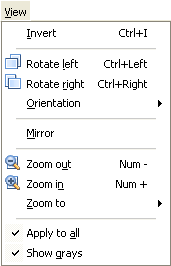 | View menu consists of the following view related commands:
- Invert: inverts an image to its negative equivalent.
- Rotate left: rotate page view left
- Rotate right: rotate page view right
- Orientation: select page view orientation (Vertical, 90°, 180°, 270°)
- Mirror: mirror page view
- Zoom in: zoom in on the page
- Zoom out: zoom out on the page
- Zoom to: zoom to actual size, whole page, page height or page width
- Show grays: convert black and white image content into shades of gray
- Apply to all: apply above view commands to all pages (does not apply to thumbnails)
Note: use of view commands does not change the document.
Note: use of rotation or mirroring in Edit mode will show you a dialog box asking you if you want to save document in rotated/mirrored state.
|