| Back | Main view | Parent doc
Adding a profile
IMiS/ARChive out-of-the-box does not come with predefined profiles. Therefore administrator must create at least one profile for clients to use. As stated profiles (and its attributes) are used to define path and selection formulas (ponders) on which IMiS/ARChive selects object to be migrated to lower HSM levels.
Select profile section
In this section administrator can ADD, DELETE or MODIFY existing profiles. Each profile has:
- ID - is assigned by the IMiS/ARChive at "Activate" action and is unique
- Name - which defines profile name and MUST BE UNIQUE. IMiS/Clients address profiles by this attribute
- Description - User friendly (longer) description of the profile and its purpose
|  | ADD button opens a form which is used to add a new profile to the list. Administrator should assign a UNIQUE name, (optional) description and profile level attributes. |
|  | DELETE button tags currently selected profile for deletion from the profile list. Profile is actually deleted when at "ACTIVATE" action is preformed. |
| | EDIT button allows modifications on the currently selected profile. When a profile is selected its in READ-ONLY mode. Only after EDIT button is pressed, user can modify attributes on the selected profile. Mode can be observed in Profile details section:
READ-ONLY mode
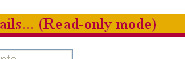
EDIT mode
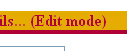
|
QUICK EXAMPLE:
1) Press ADD button. This screen should appear (default name can differ case to case):
2) Enter a name (must be unique), description is optional.
3) In our example this profile will have only one level (hard disk) defined. IMiS/ARChive object migrator will push objects selected by the WEIGHT filter settings to a lower level at SCHEDULED MIGRATION TIME to the set watermark. In our case when used space on all assigned volumes to this level to this profile reach 75%. If for some reason (heavy traffic, missed scheduled migration, etc.) level becomes full (that means all assigned volumes to this level of this profile), IMiS/ARChive emergency migrator cleans this level to the set watermark (in our case 95%). For detailed informations see Profile level attributes.
4) Press SUBMIT button to submit changes to the profile. With this action a profile is tagged to be added into profile list when administrator ACTIVATES changes that he has made in this administration session.
| Back | Main view | Parent doc